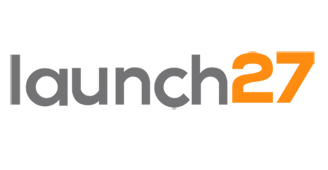Latest Updates for April 18th, 2014:
Accept Cash and Checks
For the “I would like to accept cash/checks” folks, you can now do so.
The Cash and Check payment options are disabled by default, but you can enable them by:
- Go to Settings
- On the My Account page, click the Subdomain tab
- Go to the Payment Options checkboxes, and select Cash and/or Check
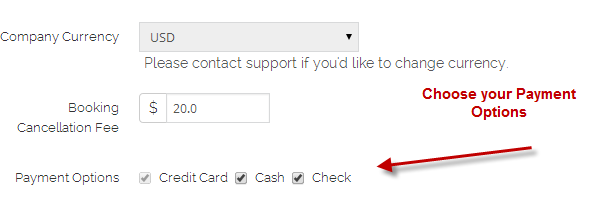
Pre-Authorize Credit Cards
You can now pre-authorize credit cards. Here’s the rationale behind this.
Before we would wait until after the job was completed to charge the credit card.
That worked…unless the person’s card declined, then we would suffer a loss unless the client updated a new credit card. We lost a lot of money this way.
Next step was to charge the credit card before we started the job. Problem then was having clients cancel before we got there and having to issue refunds (or having folks be mad that we charged their credit card even before we showed up).
Solution:
Pre-authorize the credit card for the amount of service. So each morning we now pre-authorize all cards. If a card fails, we contact the client to update it. If we do not get an updated card, we cancel the job. Simple. We have reduced losses due to non-payment to ZERO.
How it Works:
In the same section where you go to charge clients you will now see a button that says “hold”. Hit that to put the amount of the booking on hold. Then at the end of the day, you can come back and hit “charge” to charge the client. Note: cards are kept on hold for 7 days. If something happens and you need to reverse the hold, simply paste the stripe hold confirmation code into the “refund” field and reverse the hold.
Comment below if you have any questions.